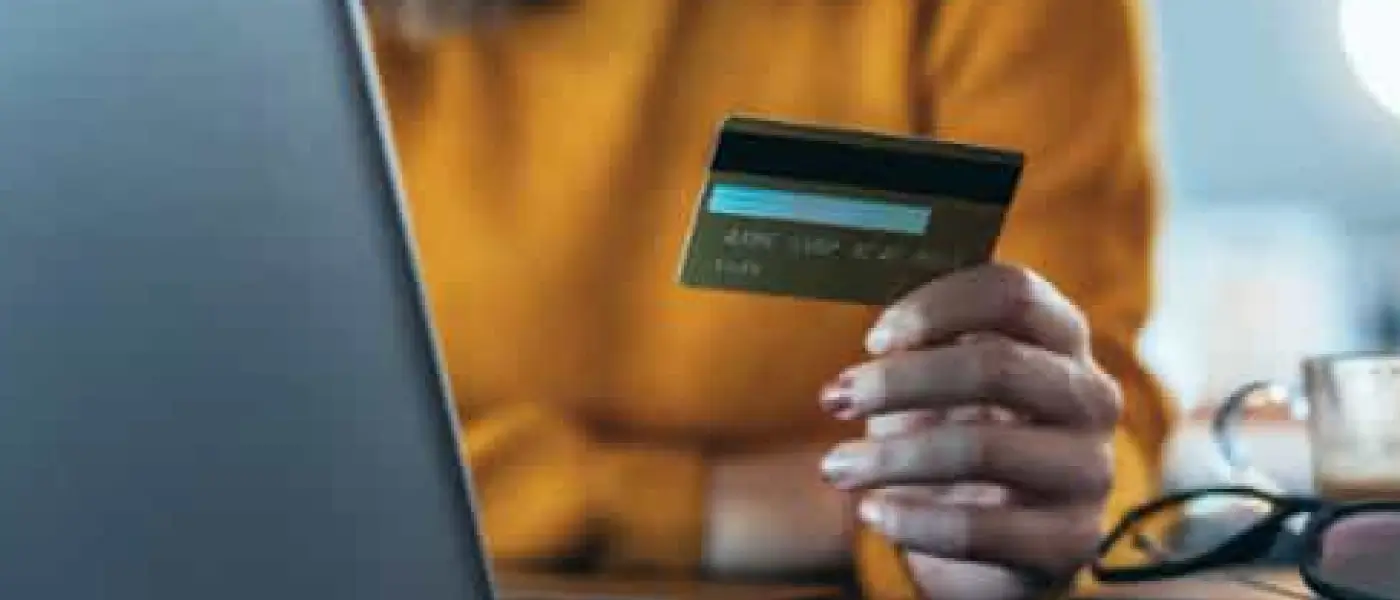Table of Contents:
- The Importance of Setting Up Card Machines Correctly
- How to Set Up a Card Machine: A Step-by-Step Guide
- Unboxing and Initial Setup
- Connecting to the Internet or Network
- Registering and Configuring the Device
- How to Work a Card Machine: Daily Operations
- How to Turn On Clover Card Machine and Start Using It
- Tips for Troubleshooting and Maintenance
- Setting Up a Card Reader for Success
The Importance of Setting Up Card Machines Correctly
A new business opens its doors for the first time. Congratulations! But what if excited customers line up and then, it happens – the card machine refuses to work. Frustrated sighs, stern looks and checking watches, all while staff scramble to restart the device.
The good news is that this scenario can be avoided! How? It’s simple. Merchants just need to know how to set up a card reader properly. While most card machines typically follow similar steps, we focus on our business solutions in this blog post. So, whether a business is using Flex, Mini or Station Duo, this guide ensures they’re ready for business from day one.
How to Set Up a Card Machine: A Step-by-Step Guide
Setting up a card machine usually takes just a few minutes but sets the foundation for smooth transactions. Here’s how to do it the right way.
Unboxing and Initial Setup
Each card machine comes with a unique set of accessories. Here’s what can be found in the box upon opening our point-of-sale (POS) systems:
Flex
- Handheld terminal
- Charging cable and power adapter
- Receipt paper roll
Mini
- Touchscreen terminal
- Power adapter and cables
- Receipt paper roll
- Connectivity hub
Station Duo
- Main touchscreen display
- Customer-facing display (card reader)
- Receipt printer
- Power cables and adapters
Tip: Before proceeding, check that all components are included and in working condition.
Power up the device:
Flex: Plug it in and charge fully
Mini: Connect the power adapter to an electrical outlet
Station Duo: Connect both the main display and customer-facing display to power
Connecting to the Internet or Network
A stable internet connection ensures smooth payment processing, which leads to customer satisfaction. Choose from:
- Wi-Fi: Available on all our devices
- Ethernet: For Mini and Station Duo – connect via the hub
- 4G LTE: For Flex 3 (SIM-enabled models only)
Tip: If using Wi-Fi, ensure the connection is secure and strong before proceeding.
Registering and Configuring the Device
For detailed information on how to turn on Clover card machine go to the section under the same title. The following are steps for registering and configuring the device:
- Turn on the card machine by pressing and holding the power button
- Select the relevant language and region (UK)
- Enter the Clover Merchant ID and log in
- Set up business details, VAT settings, and receipt preferences
- Perform a test transaction (e.g., £1.00) to ensure payments are processed correctly
How to Work a Card Machine: Daily Operations
Once the machine is set up, using it daily is simple. Here’s how to accept different types of payments:
- Chip and PIN: Insert the card, enter the amount, and have the customer enter their PIN
- Contactless payments: Tap a card or mobile wallet (Apple Pay, Google Pay) on the reader
- Magnetic stripe cards: Swipe the card through the reader (if enabled)
- Refunds and receipts: Process refunds directly from the Clover Dashboard and print receipts as needed
Tip: For Station Duo, payments are processed on the customer-facing display.
How to Turn On Clover Card Machine and Start Using It
Due to a different intended use of each model, the process may slightly differ for Flex, Mini and Station Duo. Visit our help page for detailed guides and manuals. However, on the very basic level, the powering on each Clover device is simple:
- Press and hold the power button until the screen lights up
- Log in with the Clover Merchant ID
- Connect to Wi-Fi or Ethernet (if not already set up)
- Sync with the Clover Dashboard for real-time reporting
- Conduct a test payment to confirm everything works correctly
Tips for Troubleshooting and Maintenance
Even the best card machines need occasional maintenance. Here’s how to keep them running smoothly:
- Update software regularly for security and performance
- Clean the device (especially the card reader) with a soft cloth
- Restart the device if encountering connectivity issues
- Contact Clover Support if problems persist
Setting Up a Card Reader for Success
Setting up and learning how to work a card machine is simple. With the right steps and best practices, our payment systems will be the value added to each SMB. A properly set up card reader ensures faster transactions, secure payments, fewer technical issues and happier customers.
By following this guide, merchants can ensure that their card machine lets customers pay how they want. We encourage merchants to contact us with feedback or questions.