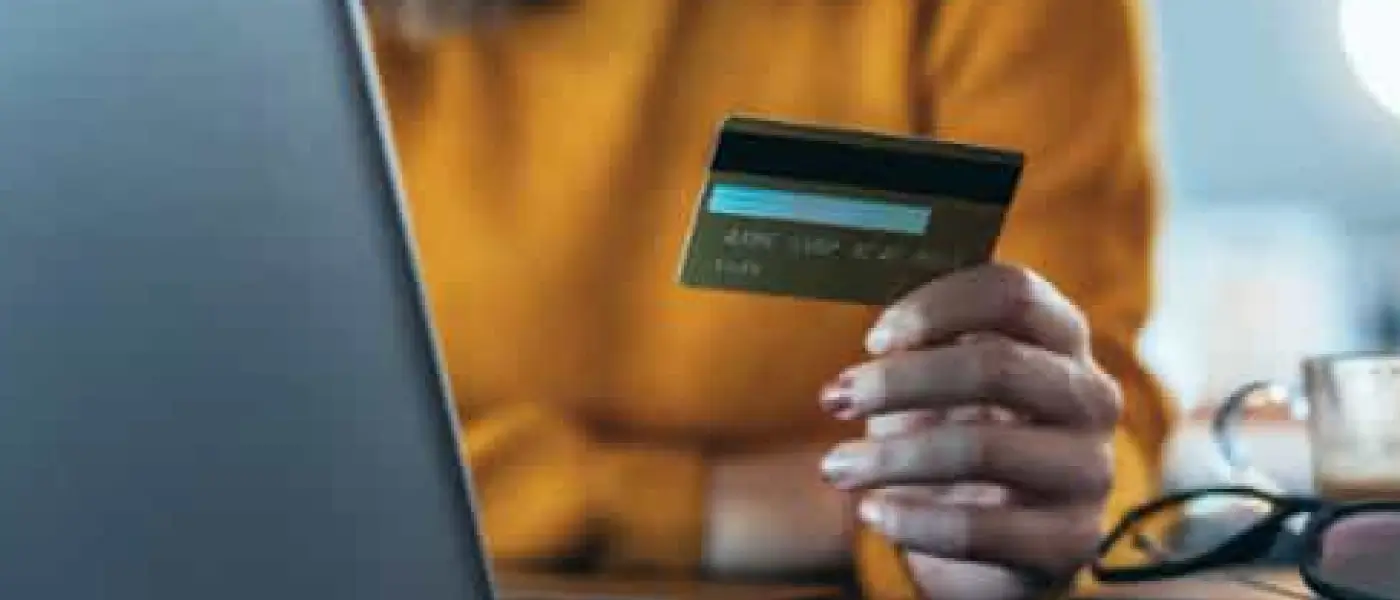Table of Contents:
Preparing a Clover system for UK VAT and tax codes
To properly prepare a Clover system, it’s important to understand why businesses need to set them up. So, what is a VAT number? It’s a unique identifier issued by HMRC to businesses registered for Value Added Tax. It’s essential for issuing invoices, reclaiming VAT on purchases and filing returns. It’s typically listed on official documents as “GB” followed by nine digits.1 This number:
- Signifies VAT registration status
- Allows proper tax reporting and international trade
- Appears on all VAT invoices and sales reports in Clover
Setting up a Clover system for UK VAT compliance
To start, log into the Clover Dashboard and set up a business profile:
- Include the correct business name, UK address, and VAT registration number
- Choose VAT as the tax type—Clover aligns with HMRC systems rather than U.S.-style sales taxes
Overview of VAT rate UK
The VAT rate UK system includes the following types:
- Standard (20 per cent): Default rate for most goods/services, e.g., electronics, furniture
- Reduced (5 per cent): Applies to specific goods, e.g., energy-saving devices
- Zero (0 per cent): No VAT, but must be reported, e.g., children’s clothes, food
- VAT-exempt: Not subject to VAT at all, e.g., education, insurance
Each rate requires distinct handling in a Clover system to remain compliant.
Understanding tax code meaning and usage
Tax code meaning refers to the classification applied to a product/service to determine its VAT treatment:
- Codes like “Standard VAT” or “VAT Zero” automate correct rates
- Clear tax coding ensures proper reporting and audit trails
VAT registration and legal thresholds
Registering for VAT is obligatory if taxable turnover exceeds £90,000 in 12 months. Once registered, a business:
- Receives a VAT number in UK
- Must charge VAT appropriately
- Must submit returns quarterly or as directed by HMRC
Creating and managing VAT rates and tax codes
To create a new rate:
- Go to Clover Dashboard → Taxes & Fees
- Select Add Tax Rate
- Name it (e.g., “Standard VAT 20%”)
- Enter the rate and assign applicable products/services
- Repeat for VAT-exempt, zero-rated, and reduced rates.
Create clear, logical tax codes to manage them better:
- “VAT Standard” for full-rate items
- “VAT-exempt” for non-taxable goods
- Group products with the same tax treatment
This method reduces errors and simplifies inventory audits.
Assigning VAT rates to products and services
To assign codes:
- Use the Inventory tab to select products
- Assign individual or group tax codes
- Use tax groups for bulk assignments
Accurate assignment is crucial to prevent filing errors and over/under-taxing.
VAT-exempt items and how to handle them
Products like education services or medical devices are VAT-exempt. In Clover:
- Create a “VAT-exempt” code with a 0 per cent rate
- Apply it only to qualifying items
- Double-check with HMRC guidelines to avoid misclassification
Grouping and applying tax rates by category
With a vast inventory, it’s best to categorise products by:
Then apply relevant VAT codes per category using Clover’s bulk editing tools.
Monitoring and reporting VAT in Clover
Clover’s reporting system allows filtering by:
- VAT rate UK
- Product or category
- Timeframe
This supports accurate tracking and simplifies quarterly VAT filing. Moreover, reporting VAT for HMRC compliance is possible through Clover’s built-in reports or data export to:
- HMRC-compliant spreadsheets
- VAT returns
- Accountants or tax software
Additionally, by linking Clover to accounting software such as QuickBooks or Xero, businesses automate VAT tracking. Using these tools helps manage VAT registration data, filing schedules and calculations, minimising human error.
Handling VAT changes and temporary rate adjustments
The UK may adjust rates for certain services, for example, to support hospitality businesses during COVID-19. Stay updated by:
- Reviewing HMRC updates
- Updating Clover tax codes immediately
- Auditing product assignments after each change
To avoid common errors, watch for:
- Assigning the wrong tax code
- Forgetting VAT registration status updates
- Misapplying VAT-exempt status
Set quarterly audits to catch issues early.
Conclusion
Setting up tax codes and understanding what a VAT number is are vital for running a compliant UK business. Remember to:
- Review VAT code setup
- Assign correct tax rates to all products
- Link Clover with accounting software
- Reassess your setup quarterly or after HMRC updates
With Clover, retailers have a powerful system to manage everything from VAT rate tracking to the proper application of tax codes. Contact us today to avoid tax issues.
Bibliography
1 HMRC - VAT registration and numbers